【Deposit】How to Deposit via Web?

This guide is designed to help you successfully complete your deposit on DigiFinex’s web platform.
Important Notes:
- Only deposit supported cryptocurrencies via the blockchain networks listed on the DigiFinex deposit page.
- Each token may have different deposit requirements, such as a minimum deposit amount or specific deposit instructions (e.g., tag/memo). Please carefully review the deposit notes on the deposit page before proceeding. For example, USDT-TRC20.
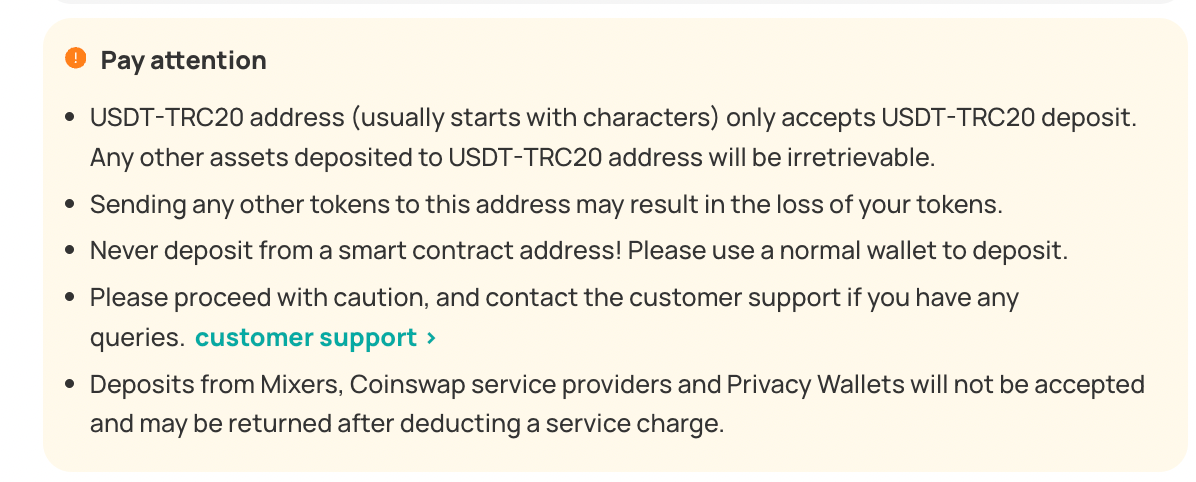
Step 1. Log in to Your DigiFinex Account
--> Go to the official DigiFinex website: https://www.digifinex.com/
--> Click "Log In" in the upper right corner and enter your registered email or phone number along with your password to access your account.

Step 2. Deposit Cryptocurrency
--> After logging in, hover over "Balance" in the upper right corner and select "Deposit" to enter the deposit page.

--> On the Deposit page, choose the cryptocurrency you want to deposit, or type the token name into the search bar.
Before proceeding, ensure that:
- The selected cryptocurrency matches the one supported on DigiFinex.
- The cryptocurrency has not been delisted or affected by a network upgrade to avoid potential risks.
--> Select the appropriate blockchain network (e.g., ERC20, TRC20). Make sure the network you select matches the one you use for withdrawal; otherwise, your assets may be lost.
--> The system will generate a unique deposit address for the selected token. You can either scan the QR code or copy the deposit address to transfer funds from an external wallet or another exchange. For example, when depositing USDT-TRC20:
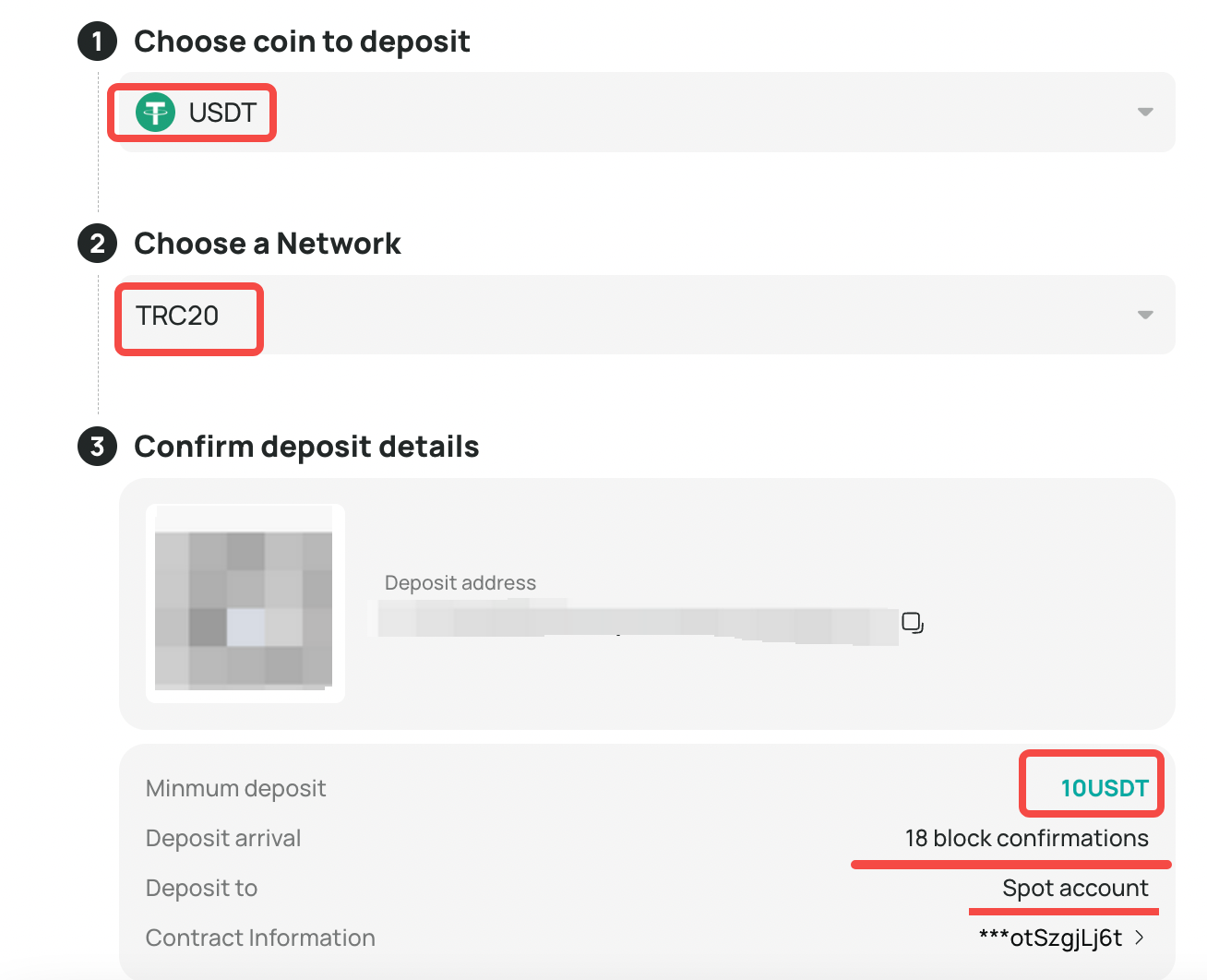
--> For certain tokens (such as XRP, EOS), you must enter a Tag/Memo or reference note when making a deposit. Failure to do so may result in a loss of funds.
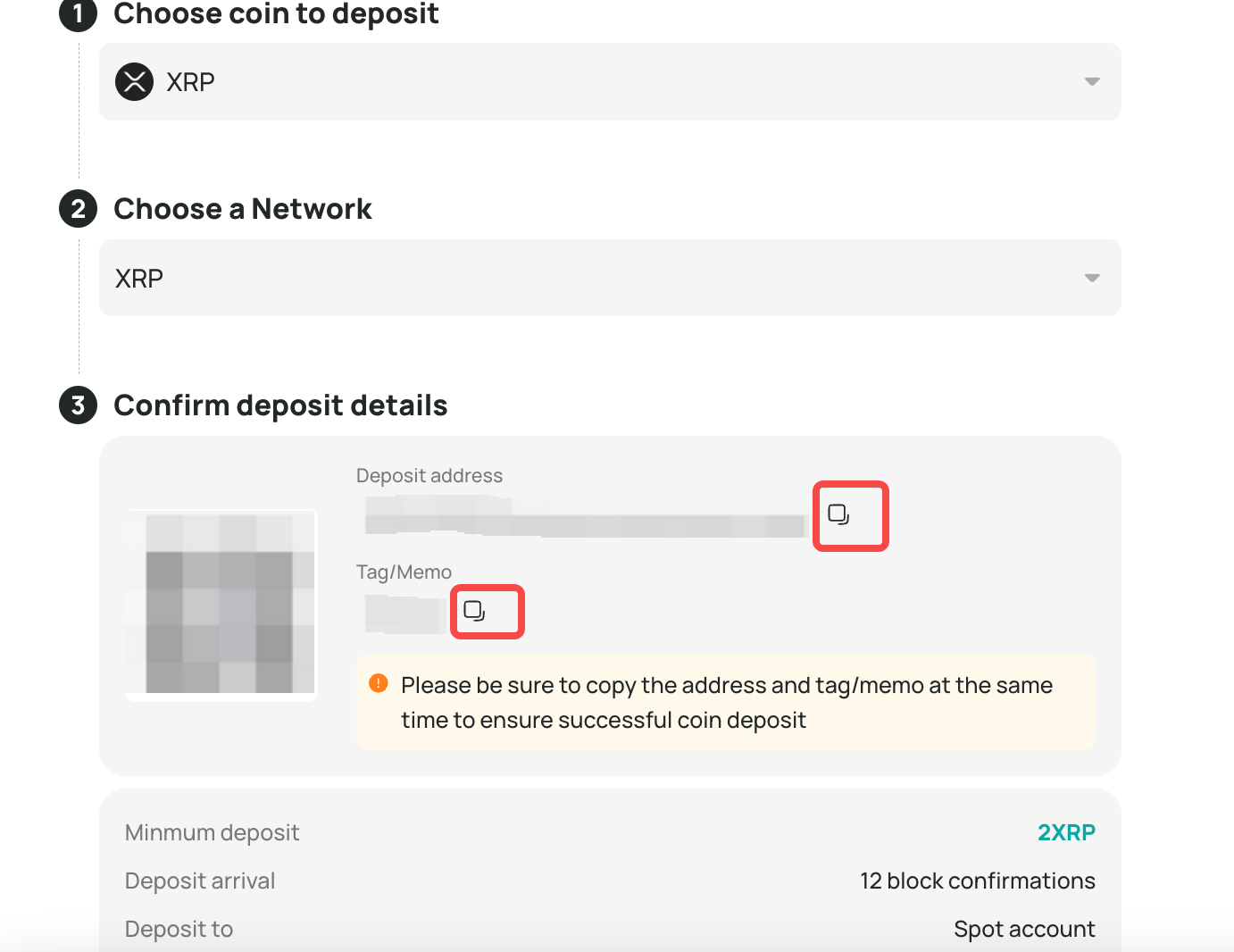
--> Switch to the withdrawal page on the third-party platform, paste the DigiFinex deposit address, and initiate the transfer. Once the blockchain confirms the transaction, your deposit will be credited.
--> After the deposit is completed, you can return to the Deposit History section by scrolling down on the deposit page. If the deposit record is not visible, click the "Accelerate" button in the upper right corner, select the token, enter the Transaction Hash (TxID), and click "Confirm Submission". In most cases, the deposit will be credited within 2-3 minutes.

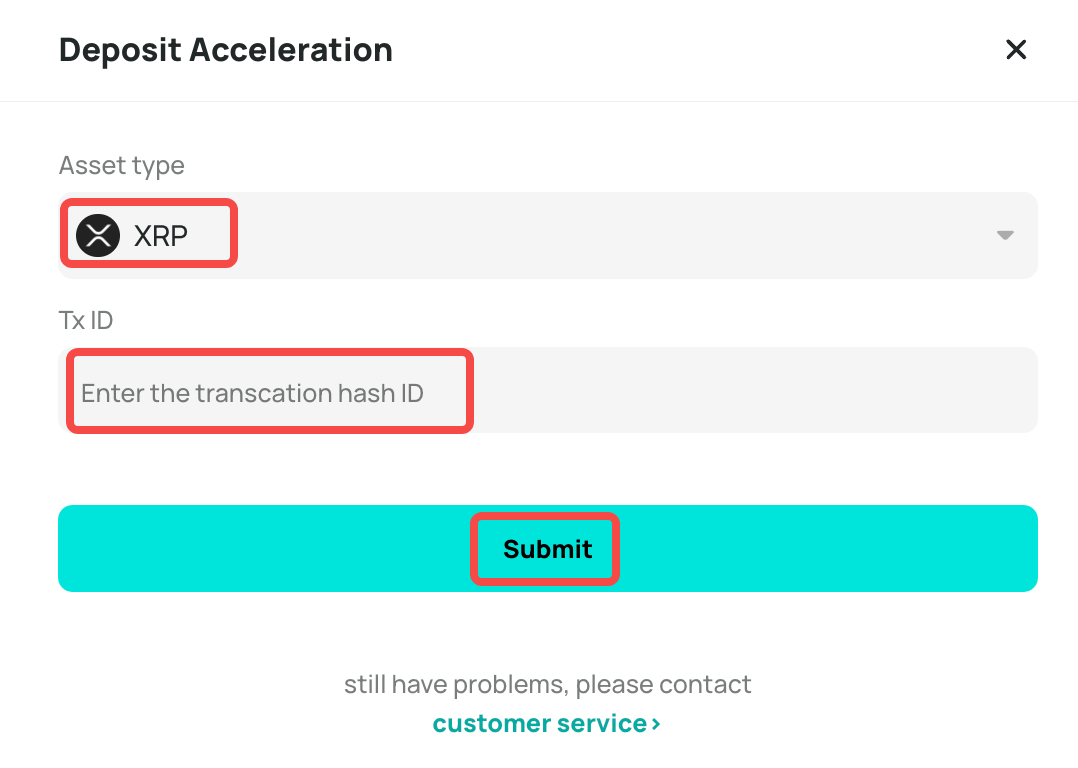
If you have any further questions, please click "customer service" to contact us.
